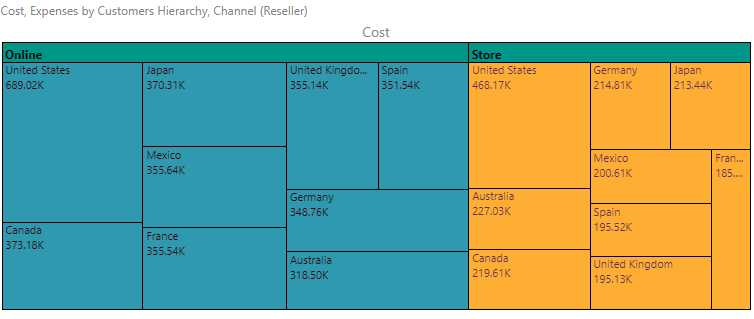When working with Tree Maps and Hierarchical Tree Maps, you can change the background color from the Formatting panel. You can also adjust the headers for Hierarchical Tree Maps.
Common Tree Map Formatting
The following are available for both Tree maps and Hierarchical Tree maps:
Fill
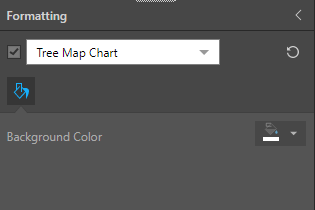
- Background Color: change the color of the report background, without affecting the chart background. This function is available for both tree maps and hierarchical tree maps.
Miniature
Click Miniature (purple arrow below) to specify the colors used for the text content when your visual is represented as a Miniature Visual:
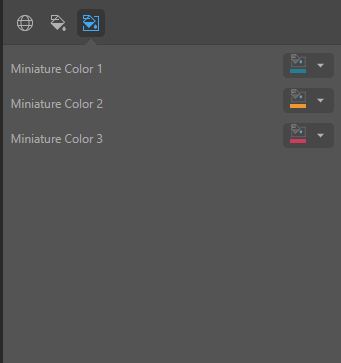
Miniature visuals are created automatically when you scale a visual down to a size that makes its content illegible. These tiles typically display the measure as a number with its name underneath:
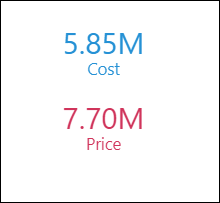
Note: The purpose of a miniature visual is to provide a way to easily view and interpret important data at a glance, even where there is a lot of information and limited space.
You can use the Color Picker to set the text colors used when Miniatures are displayed in a visual:
- Miniature Color 1: Select the color for the first tile in the miniature visual (blue in the preceding example).
- Miniature Color 2: Select the color for the second tile in the miniature visual (red in the preceding example).
- Miniature Color 3: Select the color for the third tile in the miniature visual (not shown).
Tree Map Settings

Optimize visual
- Optimize Visual: the visual optimization engine in Pyramid is a heuristic that automatically redacts certain parts of a graphical visualization based on the amount of space provided.
Tiles
- Border Color: change the border color.
- Border Width: change the border width.
- Padding: change the spacing between the tiles in your view.
- Radius: apply a curve to the corners of the tiles used in your Tree Map. Where the radius is 0, the tiles have right-angles for corners. Increasing the radius adds a curve to the corners, making each tile into a rounded rectangle. The larger your Radius is, the more pronounced the curve is.
Recommended: You would typically use Padding and Radius together.
Hierarchical Tree Map Settings
When working with Hierarchical Tree Maps, you can group the map by color and adjust headers. To do this, choose Hierarchical Tree Map Chart from the main drop-down, and go to the Settings tab:
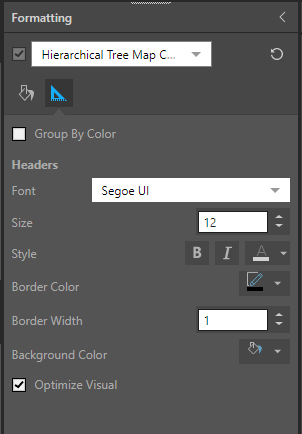
From the Settings tab, you can access the following functions:
- Group by Color: group the tree map by color; the hierarchy in the Color drop zone will then drive the headers, rather than the hierarchy in the Details zone.
Group Headers
- Font: change the header font type.
- Size: change the header size.
- Style: change the header style (bold, italics, or color).
- Border Color: change the border color.
- Border Width: change the border width.
- Background Color: change the header background color.
- Align: reposition the label horizontally, by clicking the left, center, or right button.
- Vertical Padding: change the vertical spacing between the tiles in your view.
Optimize visual
- Optimize Visual: the visual optimization engine in Pyramid is a heuristic that automatically redacts certain parts of a graphical visualization based on the amount of space provided.
Tiles
- Padding: change the spacing between the tiles in your view.
- Radius: apply a curve to the corners of the tiles used in your Hierarchical Tree Map. Where the radius is 0, the tiles have right-angles for corners. Increasing the radius adds a curve to the corners, making each tile into a rounded rectangle. The larger your Radius is, the more pronounced the curve is.
Example
In this example, the chart was grouped by color, the headers were made bold, and the header background color was changed to green: